 |
Avatar SDK Local Compute Unity plugin
2.2.2
Toolset for Head 2.0 avatars generation in Unity3D
|
 |
Avatar SDK Local Compute Unity plugin
2.2.2
Toolset for Head 2.0 avatars generation in Unity3D
|
If you need to reduce an application size, one of solutions is placing the binary resources to a remote server instead of including them in the application package.
The binary resources are located in the Assets/itseez3d/avatar_sdk/sdk_local_compute/resources/bin directory. They are necessary for avatars computation.
In case the resources are located on the server, the application will download them only once on the first startup and will store them locally on the device.
Follow these steps to place the resources on the remote server.
1. Create Assets/itseez3d/avatar_sdk/sdk_local_compute/resources_external directory and move resources to it from the Assets/itseez3d/avatar_sdk/sdk_local_compute/resources/bin directory.
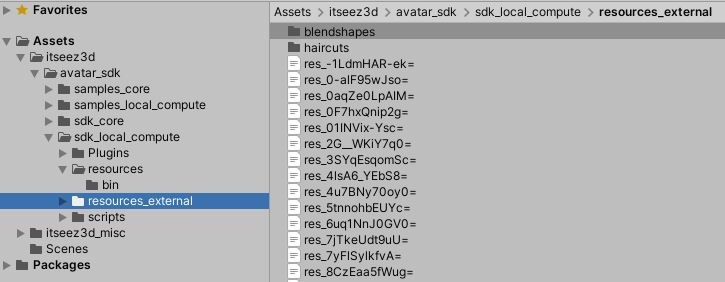
2. Open Assets/itseez3d/avatar_sdk/sdk_local_compute/scripts/utils/LocalComputeSdkUtils.cs script and change an EXTERNAL_RESOURCES_URL to the URL where your resources will be placed.

3. Copy resources from the Assets/itseez3d/avatar_sdk/sdk_local_compute/resources_external directory to your server.
4. Reset resources (Window -> itSeez3D Avatar SDK -> Local Compute SDK -> Force reset the SDK license and resources).