 |
Avatar SDK Local Compute Unity plugin
3.1.0
Realistic avatar generation toolset for Unity3D
|
 |
Avatar SDK Local Compute Unity plugin
3.1.0
Realistic avatar generation toolset for Unity3D
|
Sometimes a skin mesh can intersect with an outfit mesh. It causes artifacts like on the picture below when skin is visible above an outfit.

To get rid of it the body_visibility_mask texture should be used. It indicates which parts of a body are hidden under an outfit. This texture is generated for each outfit and should be used as an alpha channel for a body texture.
Avatar SDK Unity plugin allows to load avatars in GLTF format at runtime. FullbodyAvatarLoader object is used for it. It automatically applies body_visibility_mask texture if it exists. So, you need:
1. Specify an outfit and body_visibility_mask texture in computation parameters. The texture is enabled by default.
2. Call ShowOutfitAsync method to load an outfit.
If you need to import FBX with a full body model into a unity project, the body_visibility_mask can be used as follow:
1. Import FBX model then extract texture and materials.
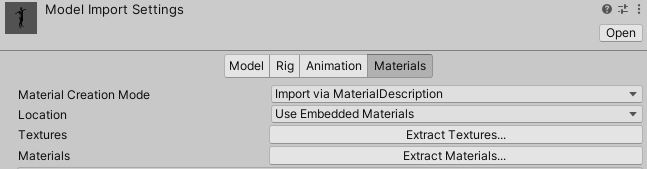
2. Select Read/Write Enabled for the body_visibility_mask texture. Do the same for the model texture.
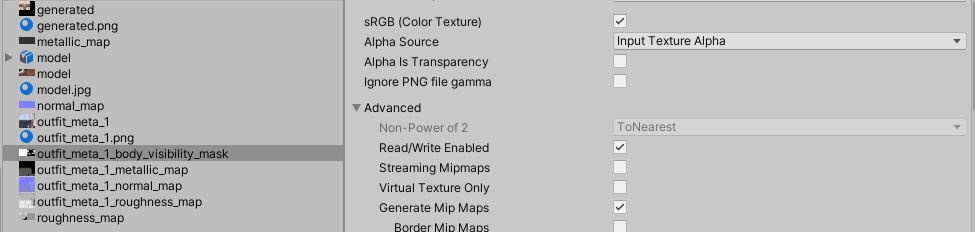
3. Set Rendering Mode to Cutout for the body material and Alpha Cutoff to 0.01.
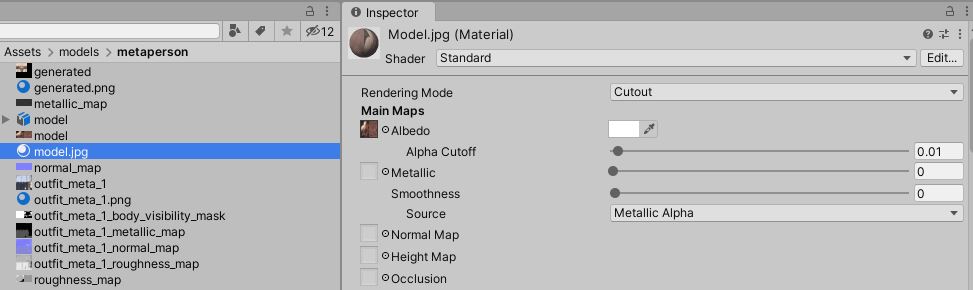
4. Open "Window -> Avatar SDK -> Tools -> Apply Body Visibility Mask".
5. Assign model.jpg texture as Body Texture and body_visibility_mask.jpg as Visibility Mask Texture. Press Merge button.
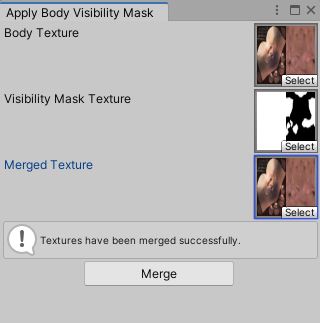
6. model_with_transparency.png texture will be generated. You need to set it as a main texture for your body material.
Also you can merge the model texture with the body_visibility_mask with the following code:
And replace the current body texture:
Contact us if you have any issues or questions: support@avatarsdk.com.