 |
Avatar SDK Local Compute Unity plugin
3.1.0
Realistic avatar generation toolset for Unity3D
|
 |
Avatar SDK Local Compute Unity plugin
3.1.0
Realistic avatar generation toolset for Unity3D
|
This sample demonstrates how to create and use realistic 3D avatars with Avatar SDK and Photon multiplayer platform in Unity. Basic functionality is implemented in the sample: avatars are generated in two instances of the application running on different devices. An Avatar SDK Unity Local Compute plugin is used for avatars generation: https://releases.avatarsdk.com/unity-plugin/3.0.0/avatar_sdk_3_0_0_local_compute.unitypackage . The user is allowed only to manipulate an avatar generated on his device. At the same time, both avatars are displayed on the scene and all transformations are reflected in the other avatar with the help of the Photon platform.
1) Download and import "Avatar SDK Photon PUN 2 Sample" plugin into your project with Avatar SDK. The sample can be found here:
Avatar SDK Photon PUN 2 Sample
2) Download and import "Photon PUN 2" plugin into your project with Avatar SDK. The plugin can be found at Unity Asset Store:
Photon PUN 2 Free
3) Open the Assets/itseez3d/avatar_sdk/samples_cloud/photon_pun_2_sample_local_compute/Scenes/AvatarSdkPhotonSampleLocalComputeScene of Avatar SDK Photon PUN 2 Sample.
4) You need two instances of the application to see how the sample works. Both could be started on the same device. So first of all you need to build a standalone application and run it.
5) Generate the avatar in a standalone application.
6) Run another instance in Unity editor.
7) Generate the avatar in a Unity editor instance.
The result should look like this:
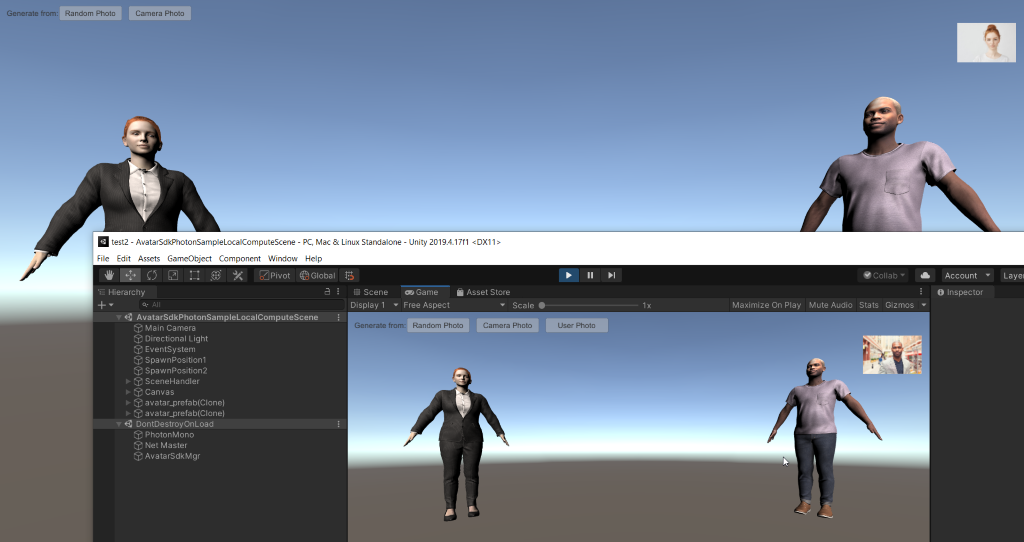
The key aspect of generating avatars in a multiplayer environment is that model is not available at the time of the starting process. In terms of Photon: we don't have a prefab to instantiate. In the sample, we use a dummy prefab that has an empty Game Object as a foundation. It also has an attached Photon View component that automatically handles synchronization of transformations (it will be a parent gameObject of generated avatar). We use the simple class Photon Avatar Notifier to raise an event when Photon instantiates the prefab. When the avatar is generated on the A client's side, we instantiate the prefab with PhotonNetwork.Instantiate method and use SetPlayerCustomProperties for setting the avatar's code and haircut id. The B client obtains the mentioned properties with the help of Photon and starts coroutines that generate and display A client's avatar from photo we obtain with Photon player's custom properties (https://doc.photonengine.com/en-us/pun/current/gameplay/synchronization-and-state#custom_properties).