 |
Avatar SDK Unity Cloud plugin
3.0.1
Realistic avatar generation toolset for Unity3D
|
 |
Avatar SDK Unity Cloud plugin
3.0.1
Realistic avatar generation toolset for Unity3D
|
Available formats: GLTF, GLB, FBX, PLY, OBJ.
To export a full body model, run the Full Body Export Sample, configure export parameters and generate an avatar. The avatar will be downloaded from the Cloud in the specified format.
Available Formats
These avatars are downloaded from the Cloud in the PLY format. Converting to other formats is performed locally. So there are some limitations dependent on the platform where the plugin is run.
| Platform | FBX (Editor Mode) | FBX (Play Mode) | GLTF | GLB | OBJ | PLY |
|---|---|---|---|---|---|---|
| Windows | + | + | + | + | + | + |
| MacOS | - | + | + | + | + | + |
| iOS | - | - | - | - | - | - |
| Android | - | - | - | - | - | - |
| WebGL | - | - | - | - | - | - |
If you need to export models on any of unavailable platforms, please contact us regarding it: support@avatarsdk.com
To export a model in OBJ or FBX, run the Parameters Sample, generate an avatar and open it. The Avatar Viewer scene will be shown and there will be export buttons.
Also you can export a model from your own scene or create a prefab. Just add the ModelExporter component to the avatar object.
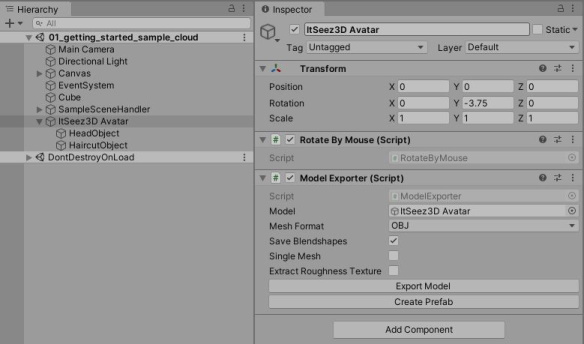
The following properties are available:
Model: Game Object with avatar.
Mesh Format: mesh format (FBX, GLTF, GLB, OBJ or PLY).
Save Blendshapes: enable this option to export blendshapes. Blendshapes are exported in the same format as the avatar mesh. For FBX, GLTF and GLB blendshapes are embedded into the avatar mesh.
Single Mesh: enable this option to merge the head and the haircut into a single mesh.
Extract Roughness Texture: enable this option, if you need to save the roughness map rather that the glossiness map.
You can use the following code to export the model: