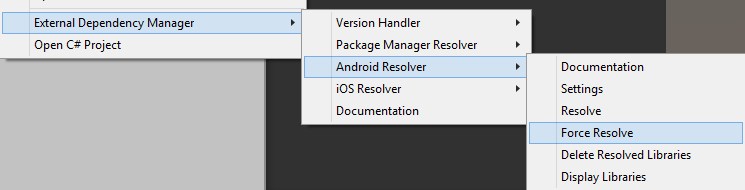|
Avatar SDK Unity Cloud plugin
3.0.1
Realistic avatar generation toolset for Unity3D
|
 |
Avatar SDK Unity Cloud plugin
3.0.1
Realistic avatar generation toolset for Unity3D
|
For taking photo on android and loading pictures from the internal storage we have developed a special plugin: Assets/itseez3d/avatar_sdk/sdk_core/Plugins/Android/com.itseez3d.androidplugins.aar. This *.aar depends on the androidx.core.core-1.0.0.aar that is provided with the Avatar SDK plugin. If your project or some 3rd party assets have conflicts with this support library, you should delete it from the project and follow one of solutions below.
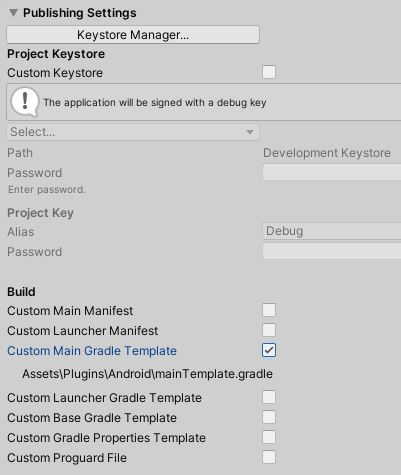
The EDM4U downloads and integrates Android library dependencies and handle any conflicts between plugins that share the same dependencies. See more information about this plugin: https://github.com/googlesamples/unity-jar-resolver