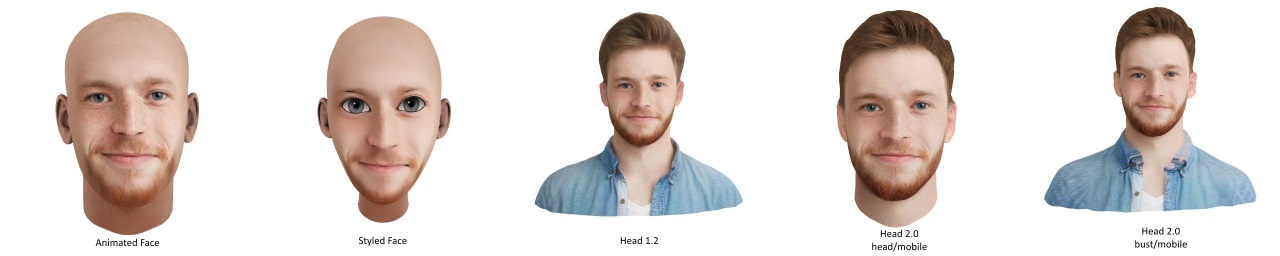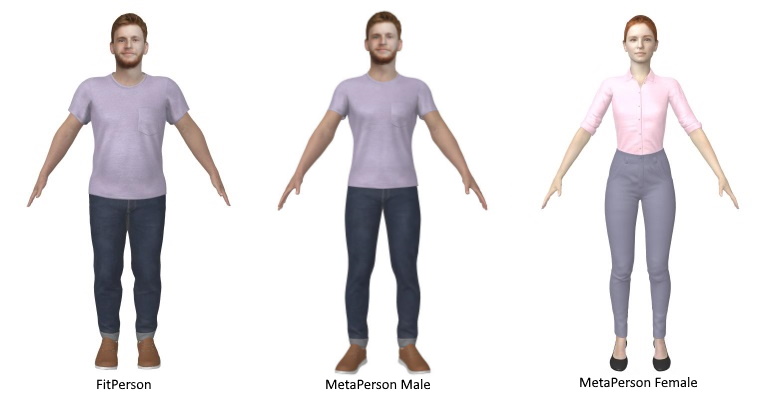AVATAR SDK UNITY CLOUD PLUGIN
Meet the Avatar SDK Unity Cloud plugin! Designed to provide seamless integration with Avatar SDK for Unity developers.
Latest version is 3.0.1: Download
Older Releases
Website: https://avatarsdk.com
Web API documentation: https://api.avatarsdk.com/#avatars You can find here full information about pipelines availability and their parameters.
Support email: suppo.nosp@m.rt@a.nosp@m.vatar.nosp@m.sdk..nosp@m.com
System Requirements
- Compatibility: Unity 2019.4 onwards. Recommended versions: 2020.3.25f1, 2019.4.34f1.
- Supported platforms: Windows x86_64, MacOS, Android, iOS, WebGL.
Known Issues
- export_data.json is missed when you download an avatar that was computed on another device. Apply this patch to get it work.
Available Avatar Types
There are several types of the avatar. Each avatar type has its pipeline and subtype. If you need avatars with busts, you can use Head 1.2 or Head 2.0 | bust/mobile pipelines. In comparison with Head 1.2 pipeline Head 2.0 has detachable haircuts. If you need to get only a head you should choose Animated Face pipeline (a bald head with wigs) or Head 2.0 (has generated haircuts and wigs also). If you are interested in a full body avatar you can use FitPerson, MetaPerson Male or MetaPerson Female pipeline. The main difference between FitPerson and MetaPerson is in body shape. In the case of MetaPerson fixed shape is used, so different avatars have the same body. In the case of FitPerson body is always unique, you can change its parameters before creating an avatar. Please find a list of currently available avatar pipelines with their subtypes below:
- Animated Face (animated_face pipeline, base/legacy subtype)
Bald head with an optional set of blendshapes for animations (45 facial, 17 visemes) and separate haircuts.
- Styled Face (animated_face pipeline, indie/legacy_styled subtype)
Avatars with a cartoon-like stylization capability.
- Head 1.2 (head_1.2 pipeline, base/mobile subtype)
Predicted head, haircut, and bust with a set of 51 facial blendshapes for animations. All-in-one model with unique topology.
- Head 2.0 | head/mobile (head_2.0 pipeline, head/mobile subtype)
Predicted head with a detachable haircut and set of 51 facial blendshapes. The mesh topology of a head is always the same.
- Head 2.0 | bust/mobile (head_2.0 pipeline, bust/mobile subtype)
Predicted bust with a detachable haircut and set of 51 facial blendshapes. Unique mesh topology.
- FitPersion (body_0.3 pipeline, mobile subtype)
Full body model with an uniquie body shape.
- MetaPerson Male (body_0.3 pipeline, male subtype)
Full body male model with a fixed body shape. Body is the same for each avatar.
- MetaPerson Female (body_0.3 pipeline, female subtype)
Full body female model with a fixed body shape. Body is the same for each avatar.
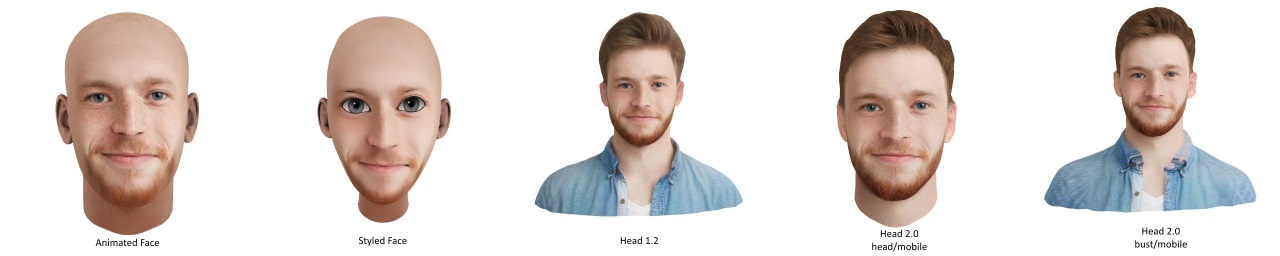
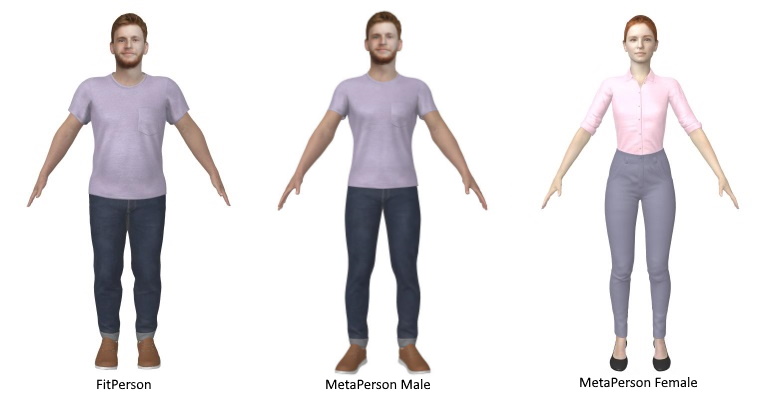
Head 2.0 and Full Body pipelines are available on the Pro subscription plan only!
Supported Unity Render Pipelines
The plugin works with Built-In render pipeline by default. Also we support Universal Render Pipeline (URP).
If you are going to use the plugin in a URP Unity project, you should import URP patch.
More information about render pipelines can be found here: https://docs.unity3d.com/Manual/render-pipelines.html
Getting Started
- First of all, follow Getting Started instructions on the website (https://accounts.avatarsdk.com/developer/#unity-plugin) and in the auth window to set up the authentication, if you haven't done so yet.
- The best place to start is the Getting Started sample ("Assets/itseez3d/avatar_sdk/samples_cloud/01_getting_started_sample_cloud/scenes/01_getting_started_sample_cloud.unity")
You can generate 3D avatar from a predefined photo, upload your photo or take a photo by using a web camera. See the Getting Started sample documentation for basic code usage.
- Other samples can be found in the: "Assets/itseez3d/avatar_sdk/samples_cloud" project directory.
- Start developing your app by modifying one of the samples or starting from scratch. Good luck!
- Note: if you need to adjust the behavior of API functions to your liking we encourage you to create your implementations in a separate class/file, using composition or inheritance. If you modify the plugin files directly you will have trouble upgrading to the new versions later. If you find it impossible to proceed without directly modifying the plugin code (e.g. you found a bug) please let us know - we will try to fix this in the next version.
How to upgrade to a new version of the Avatar SDK
Unfortunately, Unity does not provide a consistent mechanism for plugin upgrades, so the most failproof method is to delete the avatar_sdk folder from your project entirely and re-import the entire plugin. If you have changes in SDK source files (this is not recommended and you should try to avoid this, but sometimes it's inevitable), then you can use diff tool like Meld to manually merge your changes to the new version of the plugin.
After upgrading it's highly recommended to re-enter your authentication credentials in Window->Avatar SDK->Authentication and press Save Credentials ...
Support